Table of Contents
ToggleIn the vast universe of coding, Visual Studio Code shines like a supernova. But what if it could shine even brighter? Enter VS Code extensions—the secret sauce that transforms a good coding experience into an extraordinary one. With the right extensions, developers can boost productivity, streamline workflows, and maybe even impress their cat while working from home.
Overview of VS Code Extensions
VS Code extensions expand Visual Studio Code’s capabilities, making it a highly customizable coding environment. These extensions cover various needs, from enhancing code formatting to improving debugging processes. By integrating tools like Git, developers streamline version control directly within their editor.
A robust marketplace houses thousands of extensions, providing diverse tools and functionalities for programming languages, frameworks, and workflows. Popular extensions include Prettier for code formatting and ESLint for identifying and fixing problems in JavaScript code. Installation is straightforward; developers can search and install extensions directly through the VS Code interface.
Users can also manage installed extensions, enabling or disabling them based on current project needs. Recommendations often help identify useful extensions tailored to specific programming tasks. Whether focusing on team collaboration or automating repetitive tasks, appropriate extensions can significantly boost productivity.
Performance impacts may arise from installing multiple extensions, so selective installation usually results in optimal functioning. Developers should periodically review their installed extensions, ensuring they utilize tools that genuinely enhance their workflow. Customization options enable users to adjust settings and preferences, allowing personal workflows to shine through.
Ultimately, the vibrant ecosystem surrounding VS Code extensions fosters continuous improvements and innovation in the development landscape. As the community evolves, new extensions frequently emerge, offering fresh solutions to common programming challenges. Focusing on the most vital extensions shapes a personalized and efficient coding experience.
Popular VS Code Extensions
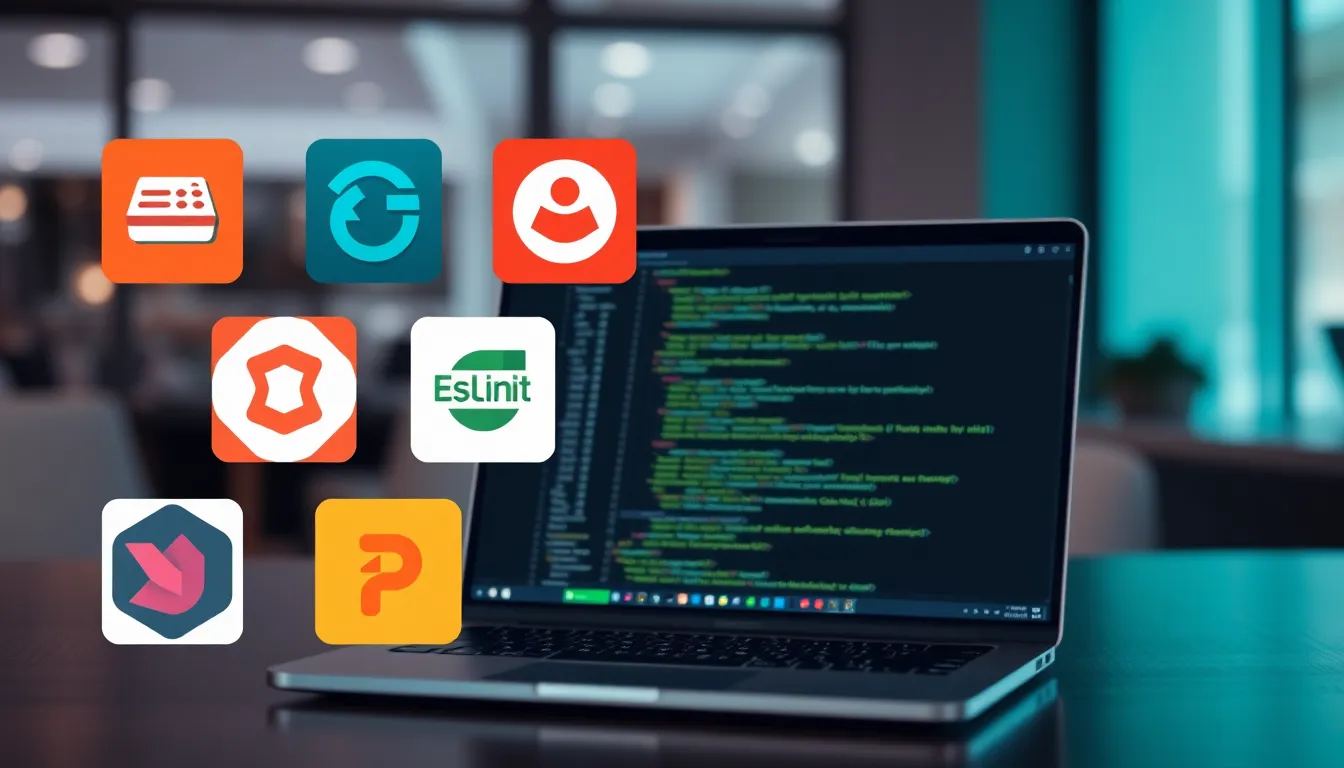
Numerous VS Code extensions enhance functionality and cater to various development needs. Developers often rely on these tools to streamline their workflows.
Productivity Boosters
Productivity boosters occupy a vital space in the extension marketplace. Notable examples include Live Server and GitLens. Live Server allows instant previewing of web applications, making real-time development seamless. GitLens enhances Git capabilities, offering insightful blame annotations and history exploration. Other popular choices include Bracket Pair Colorizer, which visually distinguishes matching brackets, and Path Intellisense, which provides autocompletion for file paths. These tools collectively elevate efficiency, making coding smoother and faster.
Code Quality Tools
Code quality tools represent another essential category in the VS Code ecosystem. ESLint automatically identifies syntax issues and enforces coding standards, significantly improving code maintainability. With Prettier, developers achieve consistent code formatting across multiple files, promoting uniform appearance and enhanced readability. SonarLint gives developers immediate feedback on code quality, uncovering potential bugs and vulnerabilities as they write. Integrating these tools fosters a culture of quality coding, ultimately resulting in cleaner and more reliable software.
How to Install VS Code Extensions
Installing VS Code extensions is a straightforward process that enhances functionality. Users can choose between accessing the marketplace or performing manual installation.
Marketplace Access
Accessing the VS Code marketplace provides a seamless way to find and install extensions. Users can navigate to the Extensions view by clicking on the square icon in the sidebar or pressing Ctrl+Shift+X. A search bar appears, allowing users to type in specific extension names like Prettier or ESLint. After finding an extension, clicking the Install button starts the download and installation process. Extensions installed via the marketplace automatically update whenever new versions are available. Users can manage these extensions directly from the same view, enabling easy enabling and disabling based on project needs. This process promotes efficiency and improves the coding experience.
Manual Installation
Manually installing extensions requires a different approach. Users can download the .vsix file for a specific extension from the Visual Studio Marketplace website. Once the download completes, opening the command palette with Ctrl+Shift+P is necessary. Entering the command “Extensions: Install from VSIX” prompts a file explorer to select the downloaded .vsix file. Upon confirmation, the installation process begins and adds the extension to the user’s environment. This method allows for greater control over installed extensions, especially for custom needs or unofficial plugins. Regular checks for updates remain crucial for maintaining performance and functionality.
Best Practices for Managing Extensions
Managing VS Code extensions effectively enhances productivity and streamlines development processes. Regularly reviewing installed extensions aids in identifying and removing tools that are no longer necessary. This practice helps maintain optimal performance within the coding environment.
Selective installation plays a crucial role in preventing clutter. Users can assess which extensions align with their current projects and enable only those that are beneficial. Additionally, utilizing recommendations facilitates discovering extensions that improve workflows without overwhelming the system.
Categorizing extensions based on functionality enhances organization. Developers can group tools into categories such as productivity, code quality, and debugging. Creating this structure makes it easier to navigate and manage extensions, especially when working on varied projects.
Installing extensions from the marketplace ensures access to the latest updates and features. Automatic updates streamline the maintenance process, allowing developers to focus more on coding rather than managing tools. Manual installations, while providing more control, require a commitment to regular updates to sustain functionality and security.
Documenting the use of each extension helps maintain clarity on their purpose. Developers should keep notes on how specific tools contribute to projects. This practice not only aids in managing extensions but also serves as a reference for future projects.
Prioritizing essential extensions significantly impacts overall productivity. By focusing on tools that provide the most value, developers can avoid performance degradation and enhance their coding experience. Thus, continuously curating and managing extensions leads to a more efficient development process.
VS Code extensions are vital for developers seeking to enhance their coding experience. By leveraging these tools, they can create a tailored environment that boosts productivity and streamlines workflows. The flexibility to enable or disable extensions based on project needs ensures that developers maintain optimal performance without unnecessary clutter.
With a thriving marketplace and a wealth of options, users can easily find solutions that fit their specific requirements. Regular reviews and thoughtful management of extensions can lead to a more efficient development process. Embracing the power of VS Code extensions not only improves coding efficiency but also fosters a culture of quality and innovation in software development.







